Implementing an Action Plan
Implementing an Action Plan
Once the response findings have been approved, the user assigned to implement the action plan receives email notification  .
.
NOTE: An implementation task is only routed if the action plan is not marked as complete in finding response.
- From the Audit Workspace dashboard > Action Plan - All Open Tasks tab on the Portal Page, click the Implement Action Plan link for the appropriate record.
Result: The Implement Action Plan window is displayed.
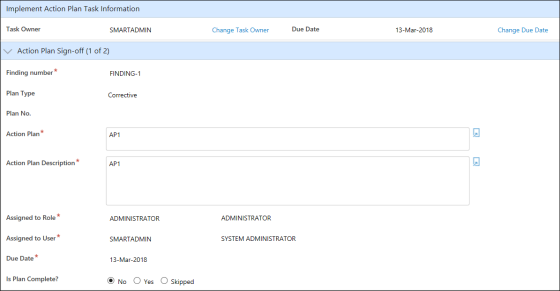
- Review the Action Plan Sign-off section.
- Select Yes in the Is Plan Complete? field. Enter information in the Completed By, Completed Date, and Comment fields.
NOTE: If No is selected, the Completed By information in step 4 will not be entered and the same Implementation task will be re-routed back to the user.
- If necessary, click the Add Attachment + link and then browse to select files. Click the OK button.
- Click the Sign-off button.
Result: The Sign-off window is displayed. - Enter your user ID and password and then click the Sign-off button.
Result: The Result window is displayed. The Result window is a window that displays after action plan implementation and asks the user where they would like to go next, such as to the Response Detail, to Verify Implementation if the same user is assigned, or back to the Portal Page.
See Also